Canary
Canary Notifications: Introducing No Code Slack Webhooks
October 26, 2022
October 26, 2022

Katie McCarthy
Katie McCarthy
Katie McCarthy



Canary helps you monitor your payments processing for what matters most to your business. By configuring Canary triggers, you will be notified whenever an operational anomaly occurs within your payments stack. Did approval rates suddenly dip, indicating a fraud attack? Did your transaction count spike, signifying a successful new market launch? Did refund rates change immediately after you implemented a product change? Find out in the moment with Canary!
But how exactly do you know when a Canary event occurs? You can always log into the Canary Service Panel to view events in the Events List, of course, but there's a faster way! With custom Canary notifications, you can get notifications quickly and in the best method for your business and team: directly in your email inbox or anywhere in your servers with generic webhooks. Now, we've added a third option which allows you to get Canary notifications directly to a team Slack channel: Slack incoming webhooks.
Released last week with our latest round of product improvements, Slack incoming webhooks make Canary notifications a breeze! You can set one up in a few simple clicks—no code required—and receive notification of events directly in one of your Slack channels. Immediate awareness of changes to your payments data in a messenger service that’s already integrated into your daily business functions? All without any development work? That’s some functionality worth squawking about.
First Things First: Where Can I Configure Canary Notifications?
Notifications are completely customizable to your needs and are configurable for each trigger. Immediately after you configure and save a trigger, it appears in the Notification List—an inbox-style table of your notifications, identifiable by trigger Name and ID—in the Canary Service Panel. This is an automatic process, meaning you don’t need to do anything to create an item in this list. In order to receive notifications outside of the service panel, however, you’ll need to edit each notification; click one of the list items to open the Edit Notification panel on the right side of the service panel.
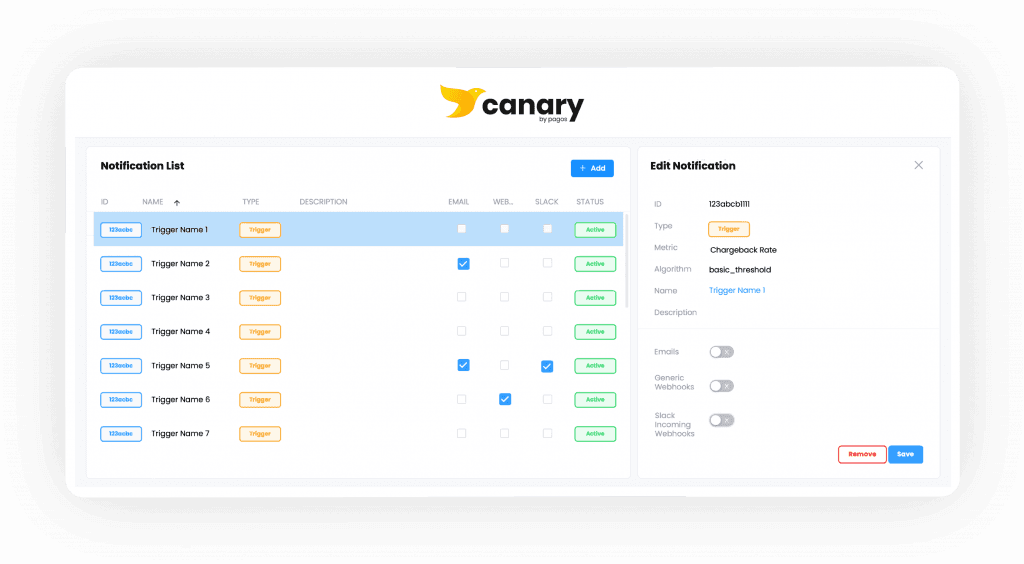
Here, you’ll find all options for customizing alternative Canary notifications: Emails, Generic Webhooks, and Slack Incoming Webhooks. Simply click the toggle next to each option to configure that notification type. For example, if you choose Emails, add the email address where you’d like to receive email notifications for that trigger.
How Do No-Code Slack Incoming Webhooks Work?
When you click the toggle to turn on Slack Incoming Webhooks for a trigger, you’ll need to fill out two parameter fields:
https://hooks.slack.com/endpoint: This is a link that you must set up and configure through your Slack app by following the first three steps in Slack’s API documentation. Once you’ve generated the endpoint, simply copy and paste it here.
# Slack Channel Name: This is the name of the channel that you want to receive the Slack Incoming Webhook. Enter the name of the channel with the hashtag (e.g. #general), and the notification will be sent to that channel moving forward.
After you fill out those two fields, simply click Add and Save. Whenever that particular trigger finds an event, you’ll receive a message in the specified Slack channel. You can also repeat these steps as many times as you need to add multiple Slack Incoming Webhook notifications per Canary trigger, so you can keep everyone on your team up to date.
When Canary sends you a notification in Slack, it’ll show up as an app called Canary by Pagos. The notification will include a link to the event via both the Event ID and the Event Name.
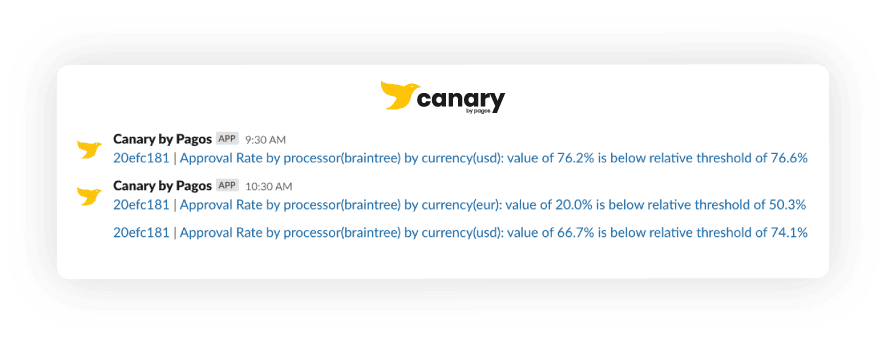
How else can you be notified by Canary?
Email and Generic API Notifications
At Pagos, we want you to access your data and information in the easiest way for you. Aside from the Slack Incoming Webhook, there are two other notification options in the Canary Notification Panel: Emails and Generic Webshooks.
When you toggle on email notifications, Canary prompts you to add email addresses. Simply add as many email addresses as you want—one at a time—and save the notifications. This way, Canary notifications will go straight to your inbox(s).
Generic Webhooks are the most flexible notification option available. You can work with your development team to create a webhook endpoint in your server—wherever you want the Canary notification to go—and paste that endpoint into the Canary service panel. This notification option allows you to integrate Canary notifications into any internal system you want!
Canary helps you monitor your payments processing for what matters most to your business. By configuring Canary triggers, you will be notified whenever an operational anomaly occurs within your payments stack. Did approval rates suddenly dip, indicating a fraud attack? Did your transaction count spike, signifying a successful new market launch? Did refund rates change immediately after you implemented a product change? Find out in the moment with Canary!
But how exactly do you know when a Canary event occurs? You can always log into the Canary Service Panel to view events in the Events List, of course, but there's a faster way! With custom Canary notifications, you can get notifications quickly and in the best method for your business and team: directly in your email inbox or anywhere in your servers with generic webhooks. Now, we've added a third option which allows you to get Canary notifications directly to a team Slack channel: Slack incoming webhooks.
Released last week with our latest round of product improvements, Slack incoming webhooks make Canary notifications a breeze! You can set one up in a few simple clicks—no code required—and receive notification of events directly in one of your Slack channels. Immediate awareness of changes to your payments data in a messenger service that’s already integrated into your daily business functions? All without any development work? That’s some functionality worth squawking about.
First Things First: Where Can I Configure Canary Notifications?
Notifications are completely customizable to your needs and are configurable for each trigger. Immediately after you configure and save a trigger, it appears in the Notification List—an inbox-style table of your notifications, identifiable by trigger Name and ID—in the Canary Service Panel. This is an automatic process, meaning you don’t need to do anything to create an item in this list. In order to receive notifications outside of the service panel, however, you’ll need to edit each notification; click one of the list items to open the Edit Notification panel on the right side of the service panel.
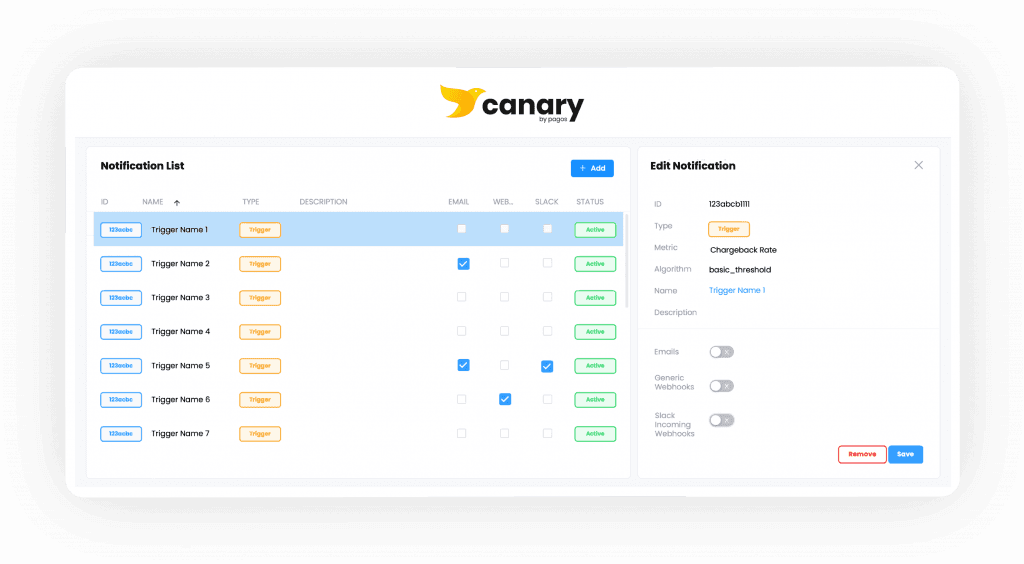
Here, you’ll find all options for customizing alternative Canary notifications: Emails, Generic Webhooks, and Slack Incoming Webhooks. Simply click the toggle next to each option to configure that notification type. For example, if you choose Emails, add the email address where you’d like to receive email notifications for that trigger.
How Do No-Code Slack Incoming Webhooks Work?
When you click the toggle to turn on Slack Incoming Webhooks for a trigger, you’ll need to fill out two parameter fields:
https://hooks.slack.com/endpoint: This is a link that you must set up and configure through your Slack app by following the first three steps in Slack’s API documentation. Once you’ve generated the endpoint, simply copy and paste it here.
# Slack Channel Name: This is the name of the channel that you want to receive the Slack Incoming Webhook. Enter the name of the channel with the hashtag (e.g. #general), and the notification will be sent to that channel moving forward.
After you fill out those two fields, simply click Add and Save. Whenever that particular trigger finds an event, you’ll receive a message in the specified Slack channel. You can also repeat these steps as many times as you need to add multiple Slack Incoming Webhook notifications per Canary trigger, so you can keep everyone on your team up to date.
When Canary sends you a notification in Slack, it’ll show up as an app called Canary by Pagos. The notification will include a link to the event via both the Event ID and the Event Name.
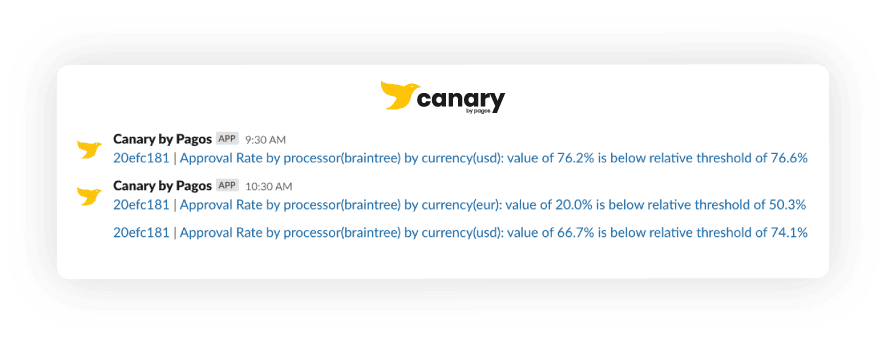
How else can you be notified by Canary?
Email and Generic API Notifications
At Pagos, we want you to access your data and information in the easiest way for you. Aside from the Slack Incoming Webhook, there are two other notification options in the Canary Notification Panel: Emails and Generic Webshooks.
When you toggle on email notifications, Canary prompts you to add email addresses. Simply add as many email addresses as you want—one at a time—and save the notifications. This way, Canary notifications will go straight to your inbox(s).
Generic Webhooks are the most flexible notification option available. You can work with your development team to create a webhook endpoint in your server—wherever you want the Canary notification to go—and paste that endpoint into the Canary service panel. This notification option allows you to integrate Canary notifications into any internal system you want!
Canary helps you monitor your payments processing for what matters most to your business. By configuring Canary triggers, you will be notified whenever an operational anomaly occurs within your payments stack. Did approval rates suddenly dip, indicating a fraud attack? Did your transaction count spike, signifying a successful new market launch? Did refund rates change immediately after you implemented a product change? Find out in the moment with Canary!
But how exactly do you know when a Canary event occurs? You can always log into the Canary Service Panel to view events in the Events List, of course, but there's a faster way! With custom Canary notifications, you can get notifications quickly and in the best method for your business and team: directly in your email inbox or anywhere in your servers with generic webhooks. Now, we've added a third option which allows you to get Canary notifications directly to a team Slack channel: Slack incoming webhooks.
Released last week with our latest round of product improvements, Slack incoming webhooks make Canary notifications a breeze! You can set one up in a few simple clicks—no code required—and receive notification of events directly in one of your Slack channels. Immediate awareness of changes to your payments data in a messenger service that’s already integrated into your daily business functions? All without any development work? That’s some functionality worth squawking about.
First Things First: Where Can I Configure Canary Notifications?
Notifications are completely customizable to your needs and are configurable for each trigger. Immediately after you configure and save a trigger, it appears in the Notification List—an inbox-style table of your notifications, identifiable by trigger Name and ID—in the Canary Service Panel. This is an automatic process, meaning you don’t need to do anything to create an item in this list. In order to receive notifications outside of the service panel, however, you’ll need to edit each notification; click one of the list items to open the Edit Notification panel on the right side of the service panel.
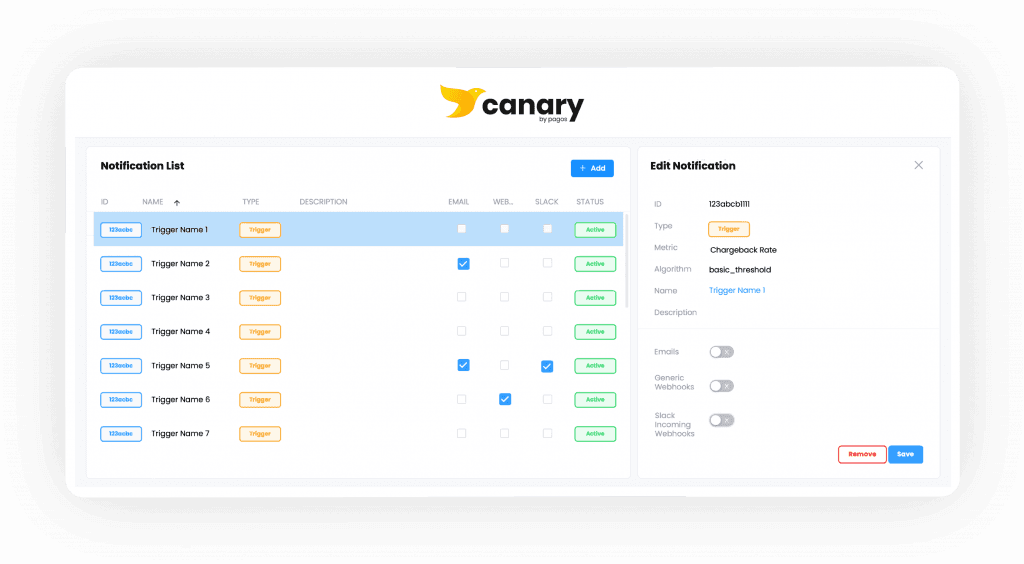
Here, you’ll find all options for customizing alternative Canary notifications: Emails, Generic Webhooks, and Slack Incoming Webhooks. Simply click the toggle next to each option to configure that notification type. For example, if you choose Emails, add the email address where you’d like to receive email notifications for that trigger.
How Do No-Code Slack Incoming Webhooks Work?
When you click the toggle to turn on Slack Incoming Webhooks for a trigger, you’ll need to fill out two parameter fields:
https://hooks.slack.com/endpoint: This is a link that you must set up and configure through your Slack app by following the first three steps in Slack’s API documentation. Once you’ve generated the endpoint, simply copy and paste it here.
# Slack Channel Name: This is the name of the channel that you want to receive the Slack Incoming Webhook. Enter the name of the channel with the hashtag (e.g. #general), and the notification will be sent to that channel moving forward.
After you fill out those two fields, simply click Add and Save. Whenever that particular trigger finds an event, you’ll receive a message in the specified Slack channel. You can also repeat these steps as many times as you need to add multiple Slack Incoming Webhook notifications per Canary trigger, so you can keep everyone on your team up to date.
When Canary sends you a notification in Slack, it’ll show up as an app called Canary by Pagos. The notification will include a link to the event via both the Event ID and the Event Name.
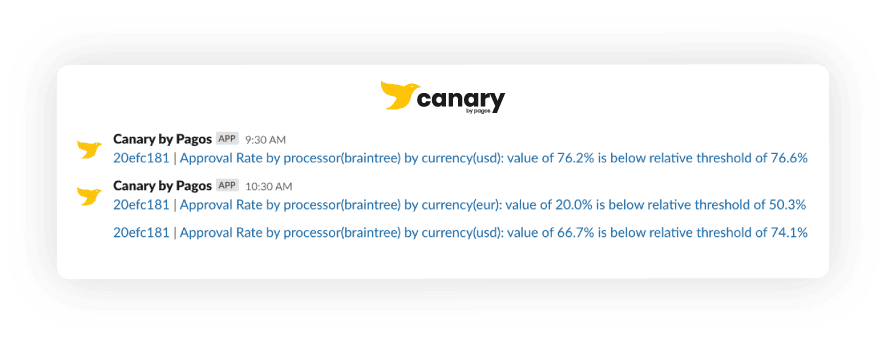
How else can you be notified by Canary?
Email and Generic API Notifications
At Pagos, we want you to access your data and information in the easiest way for you. Aside from the Slack Incoming Webhook, there are two other notification options in the Canary Notification Panel: Emails and Generic Webshooks.
When you toggle on email notifications, Canary prompts you to add email addresses. Simply add as many email addresses as you want—one at a time—and save the notifications. This way, Canary notifications will go straight to your inbox(s).
Generic Webhooks are the most flexible notification option available. You can work with your development team to create a webhook endpoint in your server—wherever you want the Canary notification to go—and paste that endpoint into the Canary service panel. This notification option allows you to integrate Canary notifications into any internal system you want!
Share this Blog Post
Share this Blog Post
Latest Blog Posts

Catching Spikes Before They Burn You: Monitoring BINs to Stay Ahead of Carding Attacks
Catching Spikes Before They Burn You: Monitoring BINs to Stay Ahead of Carding Attacks
Catching Spikes Before They Burn You: Monitoring BINs to Stay Ahead of Carding Attacks

Boosting Pagos’ Engineering Capacity with AI
Boosting Pagos’ Engineering Capacity with AI
Boosting Pagos’ Engineering Capacity with AI

Pagos BIN Data: The Superior Choice for Smarter Payments
Pagos BIN Data: The Superior Choice for Smarter Payments
Pagos BIN Data: The Superior Choice for Smarter Payments
Subscribe to our Blog
Subscribe to
our Blog
Subscribe to our Blog
By submitting, you are providing your consent for future communication in accordance with the Pagos Privacy Policy.